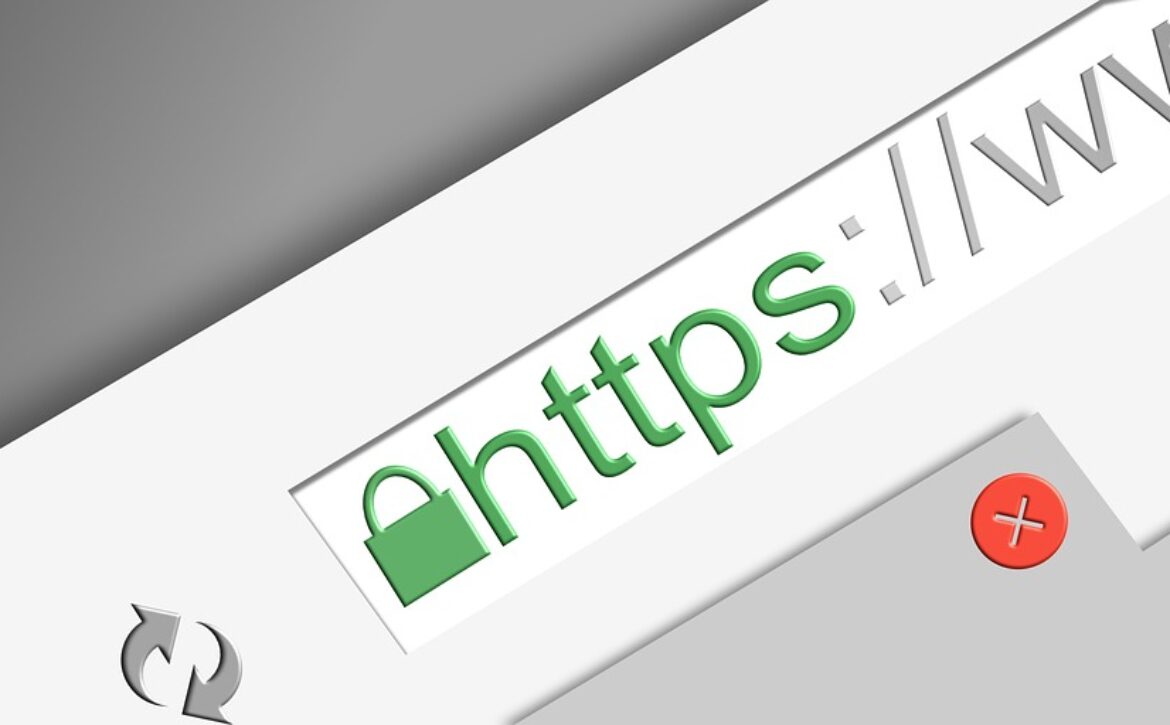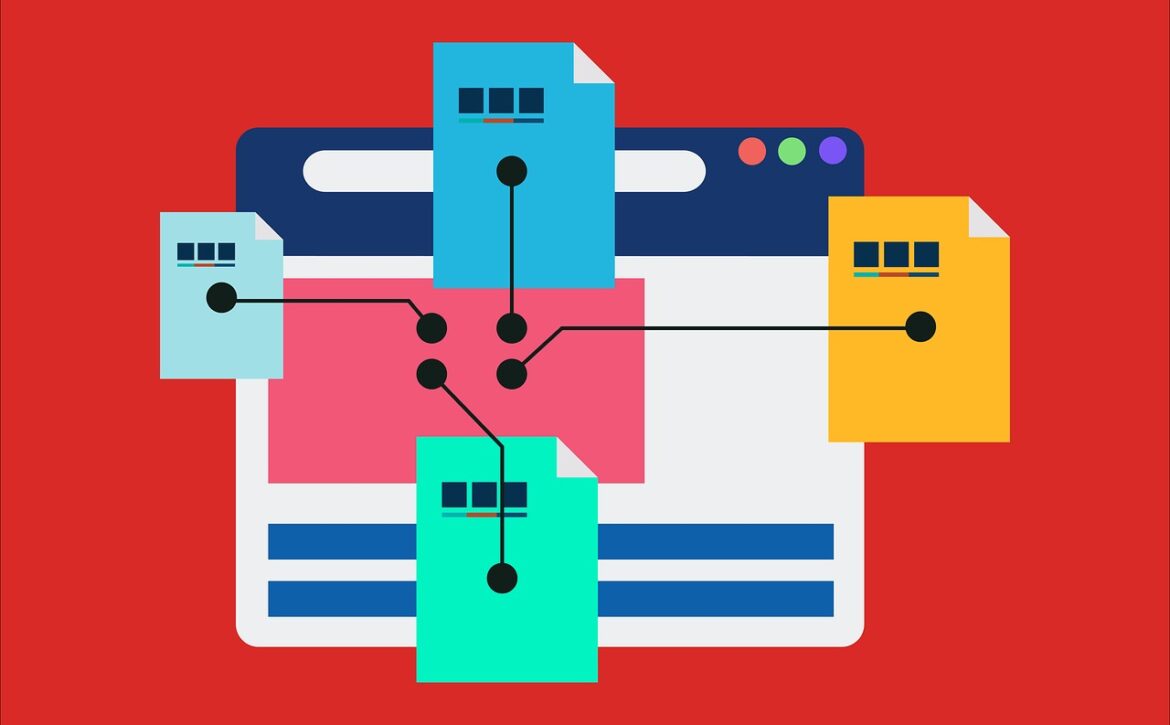What Are Domain Extensions And How Many Of Them Are Used?
The domain is registered and has been in use for decades. During this time, millions of domain names have been created, registered, and deleted. Each of these domains must be unique, so the list of suitable or required names that your business can use or need is exhausted, even if it isn’t.
Previously, only 22 top-level domains (TLDs) or domain extensions such as .com, .net, and .org were used. The ICANN organization noticed that the supply of ideal TLDs was declining and sought to fix this by adding new domain extensions. It provides a better or more creative way to create a useful domain for your business or website.
There are 20 generic top-level domains (or gTLDs) that have been used for many years. Most of these are generally widely available (such as .com for commercial use), but some are limited to government (.gov), military (.mil), country, or university (.edu). Over the past few years, this confusing area of gTLD extensions has been implemented by many new available gTLDs.
Unrestricted Domain Extensions
Unlimited domain extension means that anyone can buy it. They are open to the public. These are extensions that you see when you submit your domain idea to a domain name registrar such as GoDaddy.com.
Most people are familiar with one of the first extensions, such as .com, .net, .org. Presently, .com is commonly used by for-profit companies.
Unrestricted domain extensions can include (but aren’t limited to):
- .info
- .co
- .solutions
- .io
- .academy
- .mobi
- .today
- .company
- .tv
- .clothing
- .tips
- .land
- .directory
Below are some of the most common domain extensions and their importance-:
- .com – This is the most widely used domain extension. Extension refers to the commercial business domain. However, it is used by almost all types of websites. From business pages to personal blogs, from organizations to government agencies.
- .net – This domain extension is an abbreviation for the network. Like .com, this extension is widely used in the niche market for almost every website. But at this point, the alternative extensions are in line with the technology site.
- .org – The .org domain extension is widely used on organizational websites, more specifically nonprofits, subcommittees, and the private sector. However, anyone can register and own the .org website.
- .gov – Government agencies regularly use the .gov domain extension. Extension registration is restricted. This will improve the reliability and reliability of your .gov website. The .gov extension is often combined with the respective land extension.
- .edu – This domain extension is used exclusively for the education sector. Educational websites, schools, and learning institutions use this domain extension. Registration is restricted and is restricted to validated and certified organizations only.
- .biz – Small businesses prefer business-specific extensions. Domain extensions are used by sole proprietors, home businesses, and online marketers to design their business and e-commerce.
- .online – This domain extension is popular with recently connected affiliates. This is their way of telling people that they are now available for business and are effectively working.
- .info – It is used on information sites. Topics are usually specific and are also added to your domain name. Tutorials, FAQs, and resources on food, travel, gardening, parenting, or baking are best edited and sold with the .info extension.
- .me – The .me extension refers to blogs and personal pages. It is also used by artists and entrepreneurs who sell brands and works. Having a .me website is a great way to showcase your work, talents, services, and portfolio.
- Country Specific – Country-specific domain expansion is quickly becoming the best option for companies and organizations that want to indicate their country of origin. .Us for the United States, .au for Australia, .cn for China, .ca for Canada, .uk for the United Kingdom, and .ph for the Philippines. This helps your website focus on your target audience.
Restricted Domain Extensions
There are some domain extensions that are not generally available and you must meet certain requirements to purchase them.
One of them is .edu. To be eligible for the .edu extension, you must be a US higher education institution and properly accredited. An interesting exception to this rule is that nonprofits with .edu qualifications with a membership of 75% or higher can also get it. .edu extension.
Another of these restricted extensions is .gov. This extension is available to genuine government organizations at all levels of government. If you meet the requirements for the .gov extension, there is also a rigorous review process to ensure that your domain’s intent is clear.